

Unleash the pulsating heart of Tech House with “TechSonic,” an expertly crafted collection of 70 dynamic Xfer Serum 2 presets, designed specifically for the innovative music producer. Drawing inspiration from the electrifying works of genre maestros like Chris Lake and James Hype, TechSonic offers a premium palette of sounds that will invigorate your tracks and set dance floors ablaze.
 Hot
Hot



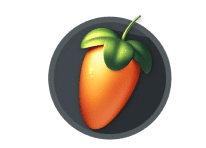
Absolutely! The presets in TechSonic are fully customizable. You can tweak various parameters within Serum to alter the sound to your liking. This includes changing waveforms, adjusting filters, modulating effects, and more. Modifying presets is a great way to create a unique sound that fits perfectly with your track.
Serum presets are pre-designed sounds for the Serum synthesizer plugin, which can be loaded directly into Serum in a music production software (DAW). They are used to instantly get high-quality sounds without designing them from scratch. To use them, simply open Serum in your DAW, click on the preset menu, and select the desired preset from the list.
Yes, to use TechSonic presets, you need to have Xfer Serum 2 installed in your DAW. Serum is a wavetable synthesizer plugin that's compatible with most major DAWs. Ensure your version of Serum is up-to-date to guarantee full compatibility with the presets.
To install TechSonic presets, first, download the preset pack. Then, open Serum in your DAW, click on the menu (typically located at the top right), and select 'Import Preset' or 'Import Preset Folder'. Navigate to where you saved your TechSonic presets and select them. They will now be loaded into Serum and ready to use.
Yes, TechSonic presets are designed to be user-friendly and are suitable for both beginners and experienced producers. Beginners will find these presets a great way to learn about sound design by analyzing and tweaking them, while experienced producers can use them to speed up their workflow and get inspired.
1. Download and Extract Presets: After purchasing TechSonic, download the preset pack. If the presets come in a compressed (zip) file, make sure to extract the files to a known location on your computer.
2. Locate Serum Preset Folder: Open your DAW and load an instance of Serum. Click on the Serum logo to open the synth interface. In the top-right corner of Serum, click on the menu button (looks like three lines).
3. Import Presets: In the drop-down menu, choose “Show Serum Presets folder”. This will open the location where Serum stores its presets.
4. Copy Presets to Folder: Copy the TechSonic preset files (which are typically in '.fxp' or '.fxb' format) that you've downloaded and extracted, and paste them into the 'Presets' folder within the Serum presets directory. You can organize them within a specific folder (e.g., create a "TechSonic" folder) for easy access.
5. Rescan Presets (if needed): Sometimes, you might need to rescan your presets in Serum. To do this, go back to the menu in Serum and select “Rescan folders on disk”. This action ensures Serum recognizes the newly added presets.
6. Access Presets in Serum: Now, when you open Serum in your DAW, your new TechSonic presets should be available. You can access them by clicking on the preset name in Serum's main interface and navigating to the folder where you placed them.